Troubleshooting FAQs
MY MOBILE ID ENROLLMENT IS NOT COMPLETED AND IS NOT ACTIVATED
Here are some possible reasons for this to occur:
- You are not using your most recently issued ID.
- Your current driver’s license or State ID is inactive, including expired.
- Some information on your driver’s license or State ID is incorrect or out of date.
- This could be a connection issue. If the images you have captured cannot be synced with the server, try the following:
- Turn off Wi-Fi and try enrolling via cellular data or try using Wi-Fi if it is failing on cellular.
- Uninstall the app and start over.
If the above steps fail, please contact the HelpDesk via chat, phone, or email from your mobile device.
PLEASE NOTE: To have a successful enrollment with Arkansas mobile ID, you must have the following:
• Your last issued unexpired/non-expiry driver’s license or state ID that has been issued by Arkansas Department of Finance and Administration (DFA).
• Make sure there is no wear, damage, or scratch marks on either side of your ID.
• Ensure the ID is placed on a dark flat surface and good lighting in the room.
MINIMUM MOBILE DEVICE OS REQUIREMENTS FOR ENROLLMENT
- Android Users: Android 10 or newer
- iOS Users: iOS 15 or newer
Note: Update to the latest version of the Mobile ID App installed on your device.
WHAT KINDS OF IDS ARE ACCEPTED:
- Commercial Driver’s License (CDL)
- Driver’s License (NCL)
- State Identification Card (ID)
- Minor Driver’s License (M or MD)
- Minor Graduated Driver’s License (Learner’s and Intermediate)
CAN I ENROLL MY ARKANSAS MOBILE DRIVER’S LICENSE OR STATE ID IN APPLE, SAMSUNG OR GOOGLE WALLET?
These features will be coming soon and please watch for future updates in DFA website.
WHAT IF MY DRIVER’S LICENSE OR STATE ID INFORMATION IS NOT UP TO DATE OR IF IT IS DAMAGED?
- You need to visit your local State Revenue Office before enrolling in the Mobile ID app.
- Driver’s License and State ID incorrect information on your physical card may result in an error during mobile driver’s license enrollment, particularly if you are not using your most recently issued credential.
Lost/Stolen Credential needs replacement.
- You need to contact your local office or go to MYDMV.Arkansas.gov to apply for a duplicate before enrolling in the Mobile ID app.
You are new to the state and trying to apply for Credential
- You need to visit your local State Revenue Office and transfer your license to Arkansas before enrolling in the Mobile ID app
I AM UNABLE TO SCAN THE FRONT and/or BACK OF MY, DRIVER’S LICENSE OR STATE ID
- Use your most recently issued driver’s license or State ID.
- Make sure there is no wear, damage, or scratch marks on either side of your driver’s license or State ID.
- Ensure your driver’s license or State ID is valid.
- Ensure the driver’s license or State ID is placed on a dark flat surface and good lighting in the room and bring your phone camera closer.
I AM NOT ABLE TO PASS THE SELFIE DURING ENROLLMENT
- Make sure your entire face is visible. Pulling back hair and removing head/face coverings, and glasses are recommended.
ERROR: ISSUES WITH CAPTURING SELFIE
Here are some tips that will help with capturing the selfie:
- Make sure you are in a well-lit area, not backlit by a window or strong light, and in front of a neutral or plain backdrop such as a single-color wall.
- Hold the phone approximately 16 inches from your face. Not quite arm’s length. Do not fully extend your arms. Keep your elbows slightly bent, in a comfortable position with the phone held up at face level.
- If you are wearing glasses, please take them off and re-attempt the selfie.
- If the selfie times out, you may have taken too long. Pl. simply re-start the selfie.
- Breathe normally. Do not hold your breath. Relax and move your face, not the phone.
- Try to keep your face inside the OVAL shape on the screen.
ERROR: TEXT VERIFICATION FAILED DURING DEVICE VERIFICATION OR UNABLE TO OPEN LINK IN TEXT MESSAGE
Here are some of the reasons why text verification failed:
- Make sure you delete all previous texts received from the app off your phone before requesting a new text with link to be sent.
- (ANDROID USERS ONLY) Check your Android settings as described below in the ‘ERROR: “This site can’t be reached” message on Android when confirming phone number’ topic.
- You selected “Don’t Allow” when prompted to give the app access to camera. Instead, please make sure that you consent and acknowledge reading the terms of use, security policy, provide access to the camera and accept app notifications. You must select OK from the permission pop-up, or you will not be able to use the app.
- You did not receive a confirmation SMS text message because SMS text has not been set up with your service provider. The app requires you to receive confirmation and URL via SMS text. You will need to reach out to your service provider to verify you can receive SMS text messages.
- You are copying the URL in the text message into a browser. Instead, you must click on the link in the most recent text message so that it opens in the app. If you have tried requesting the setup SMS text several times, it will be the one at the bottom of the list.
REFERENCE CODES -1, 10100, 10102, 10400, 10403, OR 10404
This error is the result of a poor connection.
- Turn off Wi-Fi and try enrolling via cellular data.
- Try using Wi-Fi if is failing on cellular.
- Try again later.
REFERENCE: 60300-404 – ENROLLMENT SESSION HAS TIMED OUT
- Please make sure you have full signal on Wi-Fi. If getting an error switch to cell data making sure you have at least 3 bars.
- If still receiving error message, reach out to the HelpDesk via chat, phone, or email from your mobile device.
REFERENCE CODE 60307
- This could be the result of a poor selfie or selfie capture issue, see error: Issues with capturing selfie.
- Please check if your driver’s license or State ID is not expired
REFERENCE CODES 60555, 79101
- If you get one of these error codes, it means your Mobile ID credential has been cancelled by the DMV. Please contact the Arkansas Department of Finance and Administration.
ERROR: “THIS SITE CAN’T BE REACHED” MESSAGE ON ANDROID WHEN CONFIRMING PHONE NUMBER
ON ANDROID 12 DEVICES:
- This error may occur when an Android Version 12 user clicks the OTP URL received in the SMS text message to confirm the user’s phone number.
Follow the steps below to resolve this issue:
- Please delete all texts received from the Mobile ID app
- On the device running Android 12, open “Settings “
- In the “Search” field at the top, search for the Mobile ID App and click on it when found (or click on “Apps”, then find the Mobile ID app and click on it)
- Click on “Set as default “
- Turn on the “Open supported links” button.
- A pop-up will display two domain names with check boxes:
- eidapp.idemia.com
- mid.idemia.com
- Check both check boxes.
- If the app is still open, close and reopen it so that it prompts you to enter your phone number again.
- Enter your phone number to receive a new SMS with an OTP code.
- Clicking the OTP link in the new SMS message should now work and open in the Mobile ID app.
- If the app still doesn’t open, please reboot your Android device and try registering again with your phone number to obtain a fresh SMS.
Note: Please make sure you have the latest version of the Mobile ID App installed on your device.
ON EARLIER ANDROID VERSIONS (< 12)
If you have an Android device (version 10,11 or 12) and get the message “This site can’t be reached” when you tap on the link that is texted to you during enrollment, please follow the steps below!
(Note: For Android 9 Screenshots, click here.)
- Open Android settings
- Select Apps & notifications.
- Scroll down and tap on Advanced to expand it.
- Scroll down and select Default apps.
- Open the section called Opening links.
- Look for the default browser you are using. This is most likely Chrome.
- Change Chrome settings:
- Tap on Chrome and tap Clear defaults.
- Go back to Opening links.
- Make Mobile ID Your Default app for opening Mobile ID links:
- In the Opening links screen, select your Mobile ID app.
- Tap Open supported links and select Open in this app.
This should resolve the issue.
I FORGOT MY 6 DIGIT PIN – HOW DO I RESET IT?
If you have forgotten your 6-digit PIN number, you can try logging in using your face ID by clicking “with face” on the top right corner of the app. You will be able to change your pin once you are logged in. If this doesn’t work, you will need to uninstall the app and re-enroll to create a new 6-digit PIN.
Please consider the option of Setting up face ID.
HOW DO I UNENROLL FROM THE DEVICE SO I CAN INSTALL ON A NEW DEVICE?
You will need to unenroll from the current device if:
- You have upgraded to a newer phone, or,
- You are troubleshooting an issue if you have recently upgraded your credential.
Instructions:
- At the bottom of the mobile ID main screen, choose the ooo More icon.
- Then choose unenroll from this device, then select ‘unenroll’.
- Once you have done this, you simply need to download the app on the device you want to use and restart the enrollment process.
THE ADDRESS ON THE MOBILE ID IS NOT ACCURATE
The address displayed on the Mobile ID is the address on file with DFA. If the address is not correct, please go to the DFA website for information on how to change your address: Change Your Address – Arkansas Department of Finance and Administration
IF OTHER INFORMATION ON THE MOBILE ID IS NOT ACCURATE
Please contact the Arkansas DFA. For more information, go to MyDMV – Arkansas Department of Finance and Administration.
WHAT IS THE EXTENDED DATA SET?
This page displays your record information in accordance with AAMVA 1.3 guidelines.
ADA ACCESSIBILITY:
SCREEN-READER APPLICATIONS
The following browser and screen reader application pairings are recommended for the best customer experience:
- Voiceover for iOS
- Talkback for Android
How can I change the text size for improved readability in the Mobile ID App? What options are there for visually impaired users to read text in apps?
Look for settings within the app to adjust text size or use the system-wide settings in your device’s accessibility menu. Please see your device user manual. Besides screen readers, some apps support magnification gestures or offer built-in text-to-speech features.
What if Mobile ID app doesn’t support Voiceover or Talkback?
If Voiceover or Talkback doesn’t support Mobile ID, then please contact the IDEMIA Help desk via Mobile ID Help. Our product design supports both Voiceover and Talkback.
How do I request accessibility improvements in an app?
Contact IDEMIA via Mobile ID Help page.
Contact IDEMIA via Mobile ID Help page.
How do I use assistive devices with Mobile ID apps?
Go to device settings, check the device’s accessibility features to connect and use assistive devices like switch controls, external keyboards, or adaptive controllers.
Need further assistance with accessibility? Please contact IDEMIA via Mobile ID Help page.
STILL HAVE QUESTIONS?
See our Email and Live Chat support options on our Mobile ID Help page.
Last Updated October 2023
NA.IDEMIA.COM
© 2024 IDEMIA Public Security North America. All rights reserved.